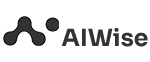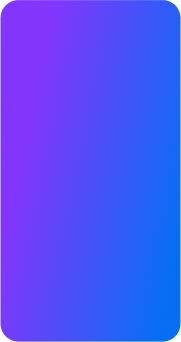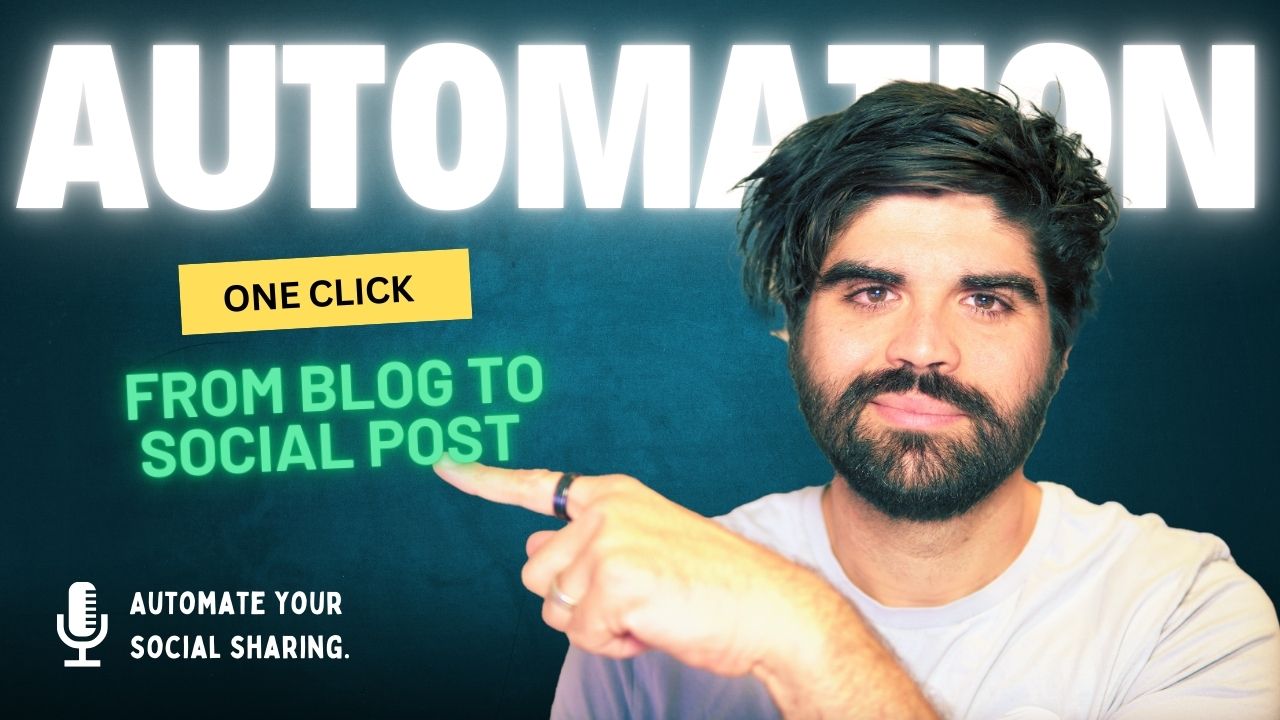Publishing content is one thing—actually promoting it regularly on social media is another. Most blogs go live… and then just sit there.
In this tutorial, I’ll show you how to build a system that takes a blog URL and automatically turns it into a Facebook post—complete with a custom caption, a branded image, and a link to the original blog.
👇 Watch the Full Tutorial:
Why Automate This?
Manual posting takes time, and most businesses don’t have a dedicated person to repackage every piece of content. With this system, you can:
- Share blog content consistently
- Save time and avoid repetitive tasks
- Generate professional posts automatically
- Get more value from your existing content
What the System Does
At a high level, this automation:
- Starts with a blog URL added to a Google Sheet
- Triggers a Make.com scenario
- Extracts content from the blog page using Dumpliing AI
- Uses OpenAI to generate post components
- Creates a custom image
- Publishes the post to Facebook
- Updates the Google Sheet with status and date
What You’ll Need
- Google Sheets – to drop blog URLs and track status
- Make.com – to power the automation flow
- Dumpling AI – for web scraping and image generation
- OpenAI (ChatGPT API) – for content writing and image prompting
- Facebook Pages – to post automatically to your brand’s page
Step-by-Step Setup
1. Create Your Google Sheet
Set up a sheet with three columns:
- Blog URL
- Status
- Date Posted
This sheet is your content queue and your automation trigger.
2. Set Up Your Make.com Scenario
Trigger: Google Sheets > Watch Rows
Detect new blog URLs added to your sheet.
3. Extract Blog Content with Dumpliing AI
- Action: Dumpling AI module
- Send the blog URL to Dumpling AI’s scrape API.
- Store the returned article text for the next steps.
4. Generate Post Components with OpenAI
Run a series of OpenAI text modules, each with a clear system prompt and the article content as input.
Here are the modules and prompts:
a. Summary
“You are a summarization assistant. Your goal is to provide a concise and clear summary of a blog article. The summary should be 2–3 sentences long and focus on the key message or insight the article provides.”
b. Key Message
“You are a content analyst. From the article content provided, extract 1–2 key insights or messages that the article communicates.”
c. Hashtags
“You are a social media assistant. Based on the article content, generate 3 to 5 relevant hashtags.”
d. CTA (Call to Action)
“You are a marketing assistant. Based on the article topic and summary, suggest a short and engaging call-to-action.”
e. Full Post
“You are a social media copywriter. Using the summary, key message, hashtags, and CTA, write a short, engaging Facebook post.”
5. Create the Image Prompt (OpenAI)
Use this prompt to generate a visual concept:
“You are a visual concept assistant. Based on the blog content, generate a short prompt that describes a compelling image to accompany a social media post. Avoid text. Keep it visually descriptive and relevant.”
6. Generate the Image (Dumpling AI – FLUX.1 Schnell)
Send the image prompt to Dumpling AI’s FLUX.1 Schnell model.
Use the returned image URL or file in the Facebook post.
7. Publish to Facebook
Use Make.com’s Facebook Pages module to publish the post:
- Set the message field using the content from OpenAI
- Add the blog link
- Attach the generated image
8. Update the Google Sheet
Mark the Status as “Posted” and set the Date Posted to now.
This keeps your content queue tidy and gives visibility on what’s gone live.
Final Result
Once this is up and running, you’ll have a simple system where you paste in a blog URL… and your content is live on Facebook in minutes.
No copy-pasting. No manual formatting. Just clean, branded posts—automatically.
Want Help Setting Something Like This Up?
At AIWise, we build smart, low-code automations like this for businesses every day. If you’d like to explore a setup tailored to your needs:
👉 https://aiwise.com.au/free-consultation/